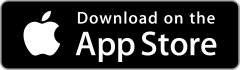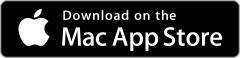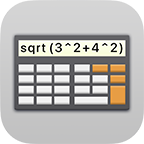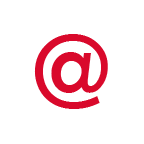Settings
Settings
After you entered your password you can go to the Settings directly from the start screen. If you are already logged into Safe + you can enter the Settings from the category screen.
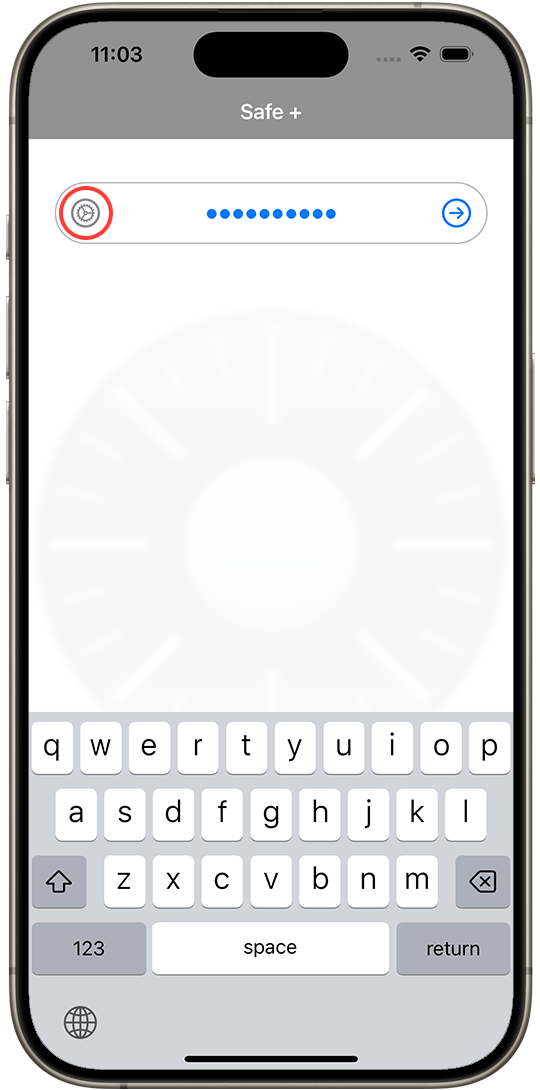
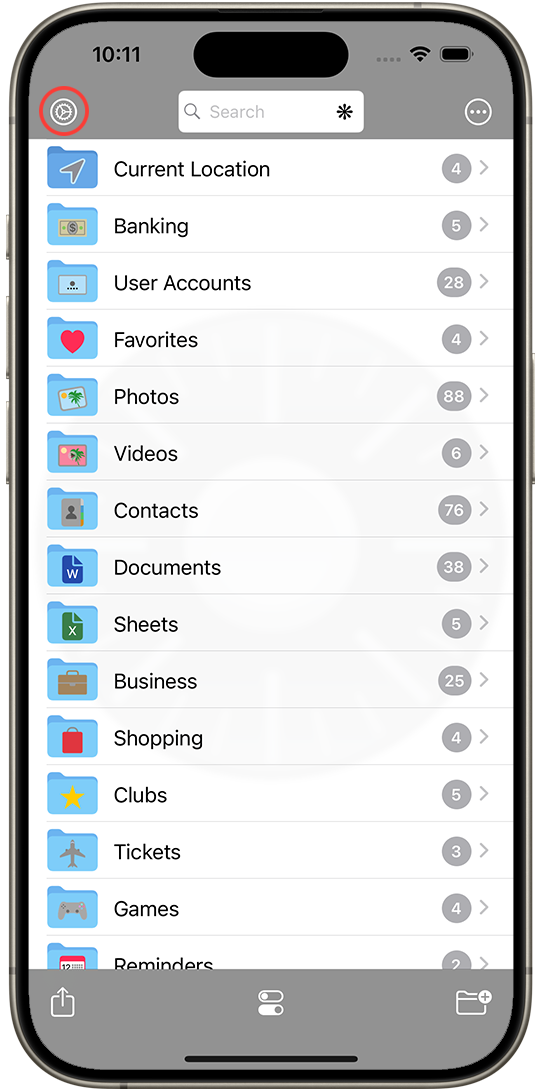
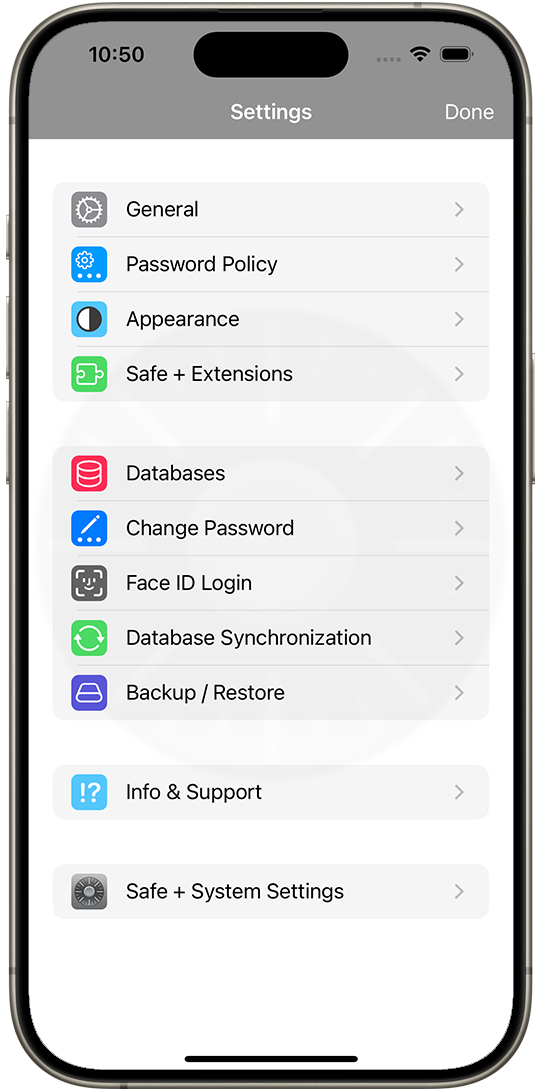
- In the Settings menu you will find options to customize Safe + in the General section.
- From Password Policy you can configure the password generator.
- Choosing Change Password you can change the Safe + master password.
- You can activate Touch ID Login respectively Face ID Login
(NOTE: YOU WILL STILL NEED YOUR MASTER PASSWORD, FOR EXAMPLE WHEN YOU SWITCH TO A NEW DEVICE – DON’T LOOSE YOUR PASSWORD!). - You can synchronize your devices from the menu item Device Sync via Wi-Fi.
- Using Backup Safe + or Restore Safe + you can create a backup or restore Safe + from a backup.
- Delete Safe + allows you to delete all your data without deinstalling Safe +.
- In Safe + Extensions you can add features to Safe + (like support for videos or PDF documents) using in-app purchases.
- From the menu Info & Support you can access the Safe + documentation, contact our support or give Safe + a review in the App Store.
- Via Safe + System Settings you can access the Safe + section in the system settings, where you can allow access to photos and other resources.