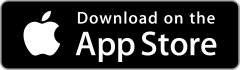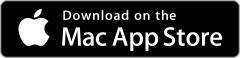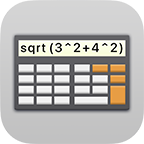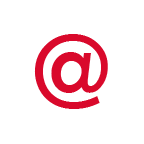Managing Images
Managing Images
Importing Multiple Images at Once
![]() You can import multiple Images at once from the Import menu below the list view.
You can import multiple Images at once from the Import menu below the list view.
Select the Import Images action to import Images from the Photos app.
Use the Import Documents action to import Images from the Files app.
Creating an Item with an Image
When you create a new Item, you can use the Image Item icon to create an Item for an Image.
You can also add Image Fields to any Item.
In Edit mode, an import button (for Images from the Photos app) and – if the device has a camera – a camera button appears on the Image.
Imported Images are not automatically deleted from the Photos app, which must be done manually if necessary.
In normal mode, an export button will appear as soon as an Image has been inserted. Then you can also switch to a full screen view by selecting the Image.
From below the list view, you can use the Browser button to open the Image Browser to view all Images in a Category or to display an Image Overview.
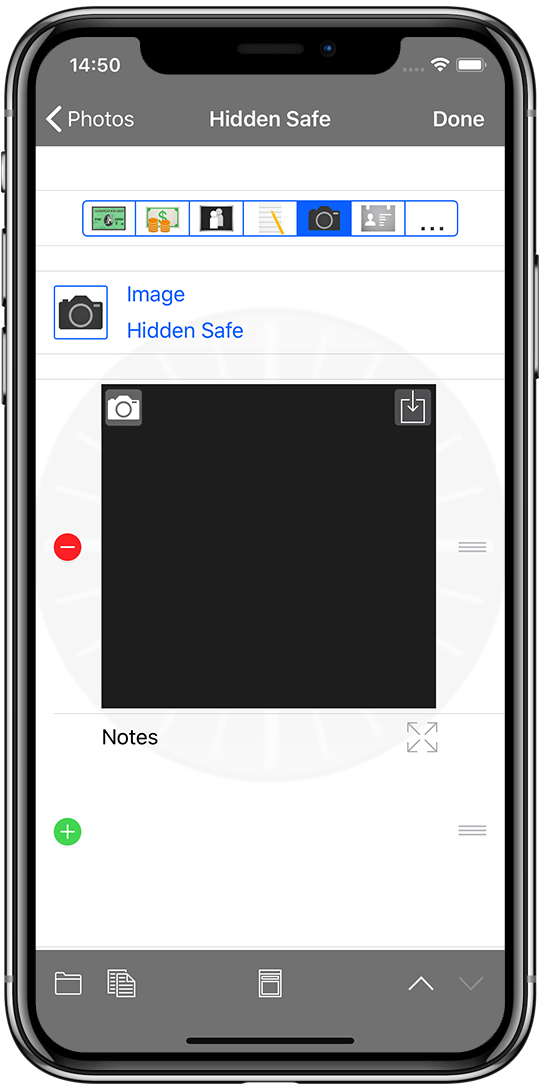
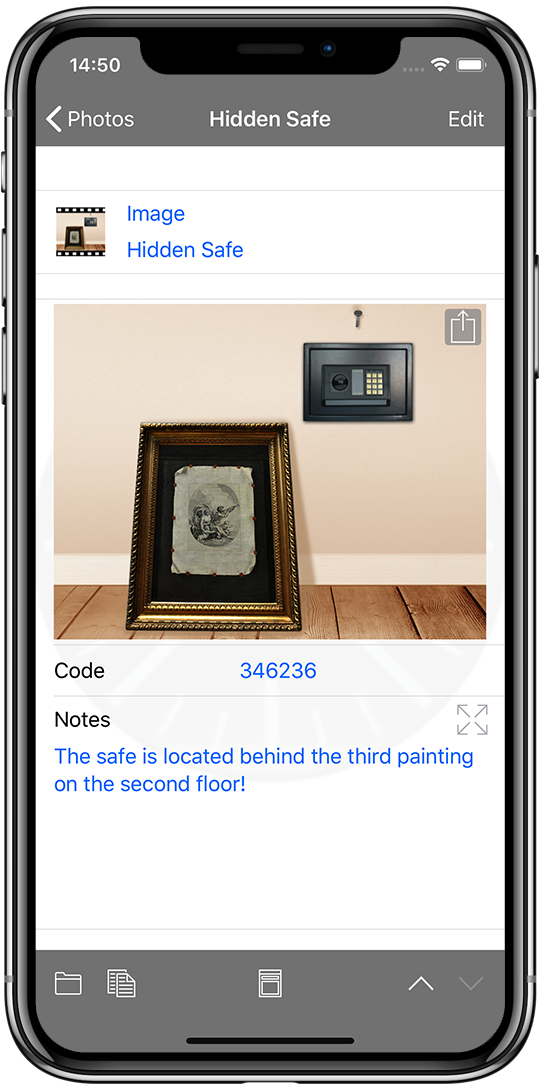
Transferring Images from other Apps
Some apps offer a Share or Open in… feature that lets you transfer an Image to Safe +.